A console for your console

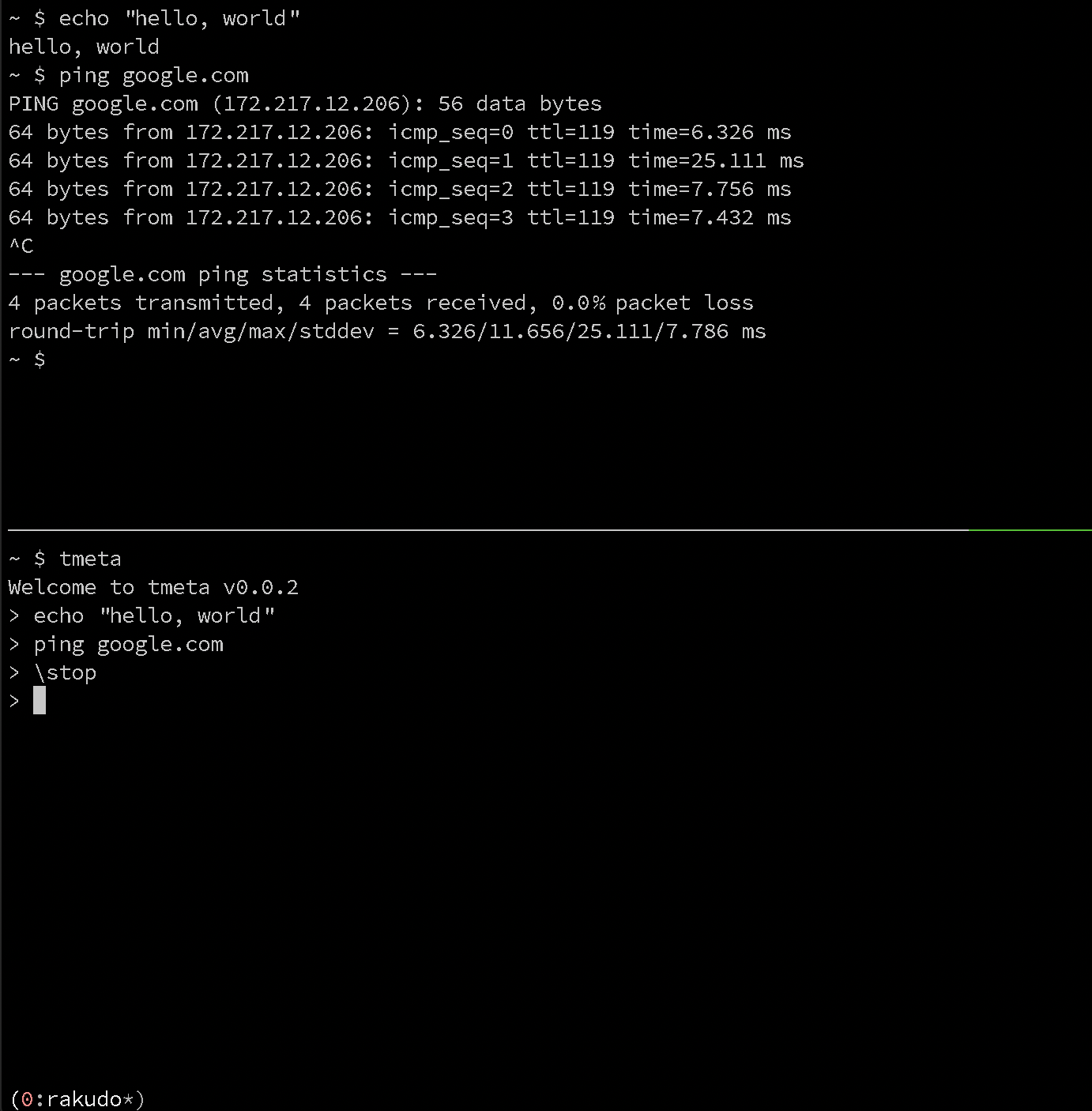
Description
tmeta is a wrapper for tmux that supports
sending and receiving data to/from tmux panes.
Anything typed into the bottom pane is sent to the top one, but
lines that start with a backslash are commands for tmeta.
You can type \help to see all possible commands.
(To send a literal leading backslash, either start with a
space or start with a double backslash.)
Why
Because you get:
- an uncluttered view of your commands separate from the output
- a local history for commands that are run remotely
- readline interface independent of the remote console
- scripting support for programs that require a TTY
- macros
- the ability to monitor or capture output
- other
expect-like functionality - controlled copy-and-paste operations into remote sessions
Quick start
See below for installation.
There are a few different ways to start tmeta.
Start tmux yourself, then have tmeta split a window and
start up in its own pane:
$ tmux
$ tmeta
Let tmeta start tmux for you:
$ tmeta
- Run a tmeta script. This will split and run in another pane.
$ tmux
$ tmeta script.tm
I use the .tm suffix for my tmeta scripts. If you do too, you
might like this vim syntax file.
What do I use it with
tmeta plays well with REPLs, or any console based
application that uses a tty. For instance, docker, rails
console, interactive ruby shell, the python debugger, the
jupyter console, psql, mysql, regular ssh sessions, local
terminal sessions, whatever
More documentation
Please see the documentation for a complete list of commands.
Examples
Show a list of commands.
> \help
Run date every 5 seconds until the output contains 02
> date
> \repeat
> \await 02
Within a debugger session, send next every 2 seconds.
> next
> \repeat 2
Search the command history for the last occurrence of 'User' using fzf
(readline command history works too)
> \find User
Search the output for "http"
> \grep http
Send a local file named bigfile.rb to a remote rails console
> \send bigfile.rb
Same thing, but throttle the copy-paste operation, sending 1 line per second:
> \delay 1
> \send bigfile.rb
Similar, but send it to an ssh console by first tarring and base64 encoding
and not echoing stdout, and note that 'something' can also be a directory:
> \xfer something
Run a command locally, sending each line of output to the remote console:
> \do echo date
Run a shell snippet locally, sending each line of output to the remote console:
> \dosh for i in `seq 5`; do echo "ping host-$i"; done
Start printing the numbers 1 through 100, one per second, but send a ctrl-c
when the number 10 is printed:
> \enq \stop
queue is now : \stop
> for i in `seq 100`; do echo $i; sleep 1; done
# .. starts running in other pane ...
> \await 10
Waiting for "10"
Then I will send:
\stop
Done: saw "10"
starting enqueued command: \stop
Add an alias cat which cats a local file
\alias cat \shell cat
Show a local file (do not send it to the other pane) using the above alias
\cat myfile
Edit a file named session.rb, in ~/.tmeta/scripts
\edit session.rb
After running the above, add this to session.rb:
irb
\expect irb(main):001:0>
"hello world"
\expect irb(main):002:0>
exit
Now running
\run session.rb
will start the interactive ruby console (irb) and the following
session should take place on the top panel:
$ irb
irb(main):001:0> "hello world"
=> "hello world"
irb(main):002:0> exit
$
Installation
Prerequisites: fzf, tmux, libreadline, raku and a few modules
On OS/X
brew install fzf
brew install tmux
brew install rakudo
zef install https://github.com/bduggan/tmeta.git
You can also install raku with rakubrew
and then use zef to install tmeta.
See also